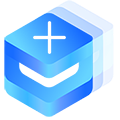# 内置样式
# 说明
uview-plus组件功能的实现,并不依赖全局样式,内置的一些类名,只是提供一些基础且常用的样式,仅此而已。
注意:请根据快速上手中的说明,引入uview-plus提供的scss文件。
温馨提示
由于uview-plus的内置样式均是写在scss文件中的,您在使用的时候,请确保要给页面的style标签加上lang="scss"属性,否则可能会报错。
# 文字省略
up-line-1,up-line-2,up-line-3,up-line-4,up-line-5五个类名在文字超出内容盒子时,分别只显示一行、两行、三行、四行、五行+省略号。
<text class="up-line-1">是日也,天朗气清,惠风和畅,仰观宇宙之大,俯察品类之盛</text>
# 重置按钮样式
我们知道,uni-app和微信小程序的button按钮是自带样式的,比如边框,内边距,行高等。在某些特殊场景,我们可能会需要清除这些样式,仅仅只留下按钮文本,就像
单纯的view元素一样,不带预置样式,场景:
在微信小程序中,我们知道button设置open-type参数为getUserInfo(或者分享场景),点击按钮可以弹出让用户授权的系统弹窗,有时候我们可能需要按钮形式展现,但也有时候我们仅仅需要
"点击登录/授权/分享"几个字,同时具备获取相应的功能,就需要清除按钮的样式了,只需要给button加上up-reset-button类名即可。
<button class="up-reset-button">点击登录</button>
提示:
- 此种场景,不建议使用uview-plus的
up-button组件,使用原生的button即可 - 有时候,我们可能弹出询问用户是否想授权,可以用
up-modal组件,此组件有一个confirm-button的slot用于替换确定按钮,用户点击确定,即可授权。
<!-- 请在微信开发工具中运行此代码 -->
<template>
<view>
<up-modal v-model:visible="show" content="点击确定进行授权">
<template #confirm-button>
<button open-type="getUserInfo" class="up-reset-button" @getuserinfo="getuserinfo">确定</button>
</template>
</up-modal>
<up-button @click="show = true">打开modal</up-button>
</view>
</template>
<script setup>
import { ref } from 'vue';
const show = ref(true);
const getuserinfo = (res) => {
console.log(res);
};
</script>
# 边框
uni-app,iOS和少数设备使用1rpx是能够得到类似0.5px的半像素宽度的,但是某些情况下是不兼容的,
故uview-plus提供了一套兼容的css类名,方便用户使用。
up-border表示给元素添加四周的边框,up-border-top为上边框,up-border-right为右边框,
up-border-bottom为下边框,up-border-left为左边框。
说明:如果想调整边框与内容的距离,修改元素的内边距即可。
<view class="up-border-bottom">
夫人之相与,俯仰一世,或取诸怀抱,悟言一室之内;或因寄所托,放浪形骸之外
</view>
# 文字颜色
uview-plus提供了四个关于文字的颜色,具体详见文档的Color 色彩部分,分别是:
main-color主要颜色,可以用于标题等需要重颜色的场景content-color内容颜色,可以用于一般性内容的场景tips-color提示颜色,可以用于浅颜色的提示语的场景light-color为比tips-color更浅的颜色,可以和tips-color搭配使用
举个例子:
我们平时看到的APP的新闻列表,标题颜色可以用$u-main-color,简介部分颜色可以用$u-content-color,底部的发布时间文字等可以用$u-tips-color。
uview-plus提供了四个关于文字颜色的scss变量名,具体详见文档的Color 色彩部分,分别是:
注意
注意,以下为3.x版本,4.x版本前缀为$up-。
$u-main-color$u-content-color$u-tips-color$u-light-color
<!-- 请确保在style标签声明了"lang="scss"" -->
<style lang="scss" scoped>
.box {
color: $u-main-color;
}
.count {
border-color: $u-light-color;
}
</style>
# 主题色
uview-plus提供五个关于主题的scss颜色变量,如有需要,可合理使用。具体详见文档的Color 色彩部分,分别是:
注意
注意,以下为3.x版本,4.x版本前缀为$up-。
$u-primary为蓝色,uview-plus的主色彩,代表热情,友好,积极,向上之意。$u-warning为黄色,代表警告之意。$u-success为绿色,代表成功之意。$u-error为红色,代表错误之意。$u-info为灰色,代表一般信息之意。
<style lang="scss" scoped>
.item {
color: $u-primary;
}
</style>